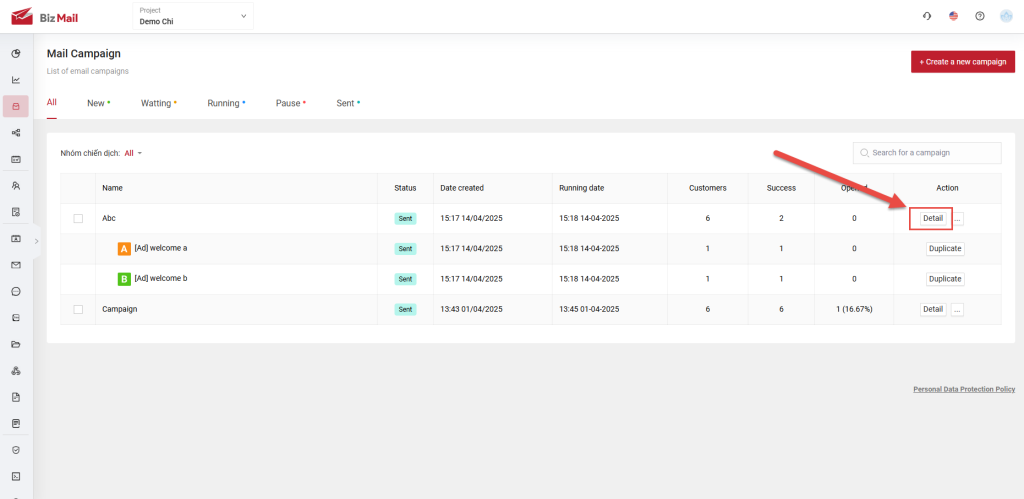6.3. A/B Campaign
Create an A/B test and split submissions to compare two versions and determine the best one for your campaign.
Step 1: Click “Create new”
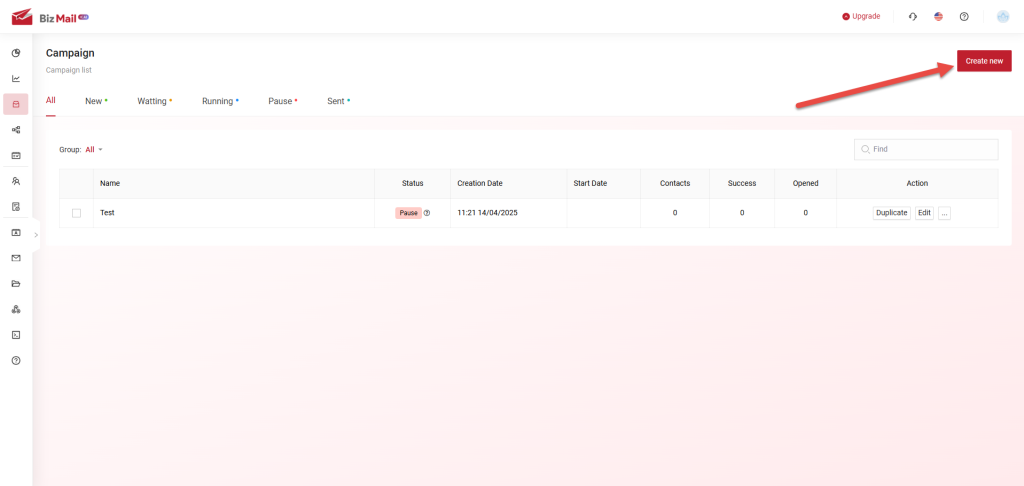 Step 2:
Step 2: Select A/B Campaign (1), choose the type of A/B test you want (2), enter a name for the campaign (3), and click Start (4)
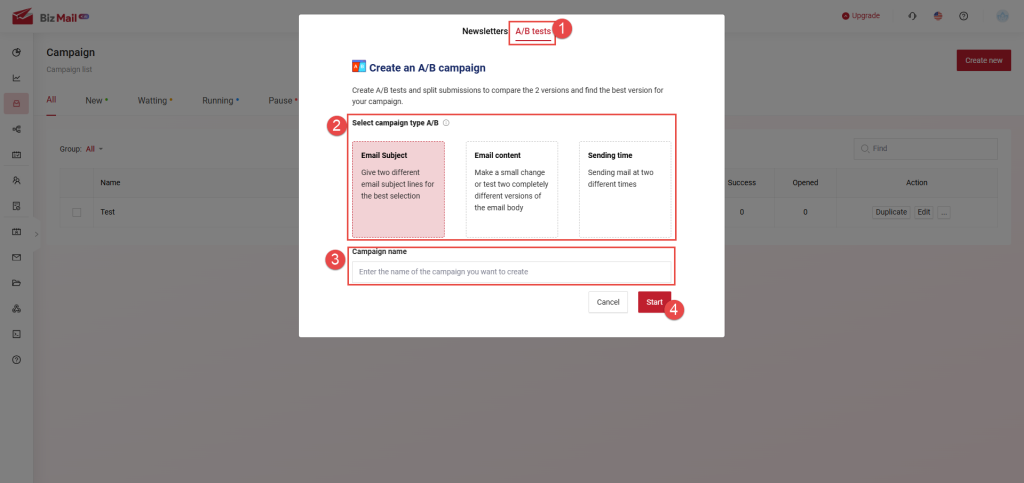 Step 3:
Step 3: If you choose a specific type of A/B campaign, that component will be split into two different versions for comparison. For example: if you select Email Subject Line as the test type, you’ll need to provide two different subject lines. All other steps are the same as a Standard Campaign.
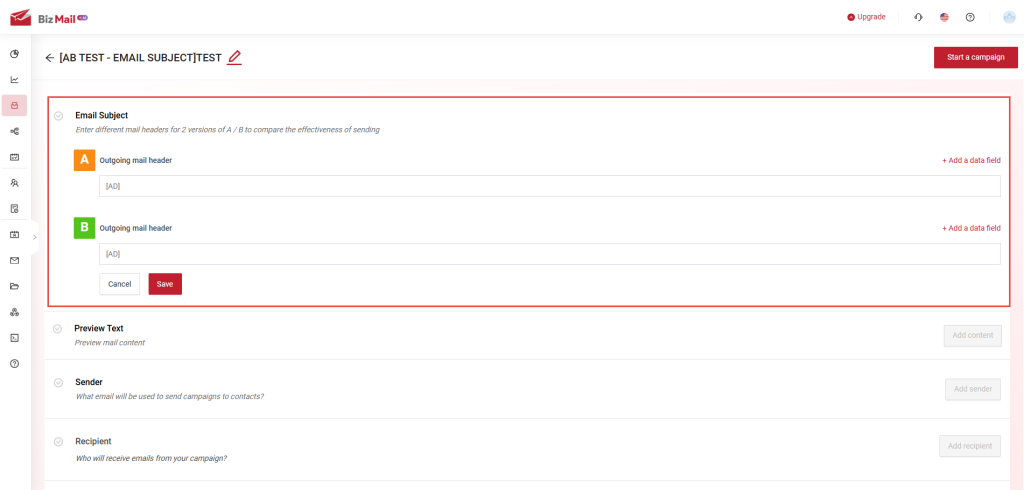 Step 4:
Step 4: Scroll down to the A/B Campaign Settings section and click Install now
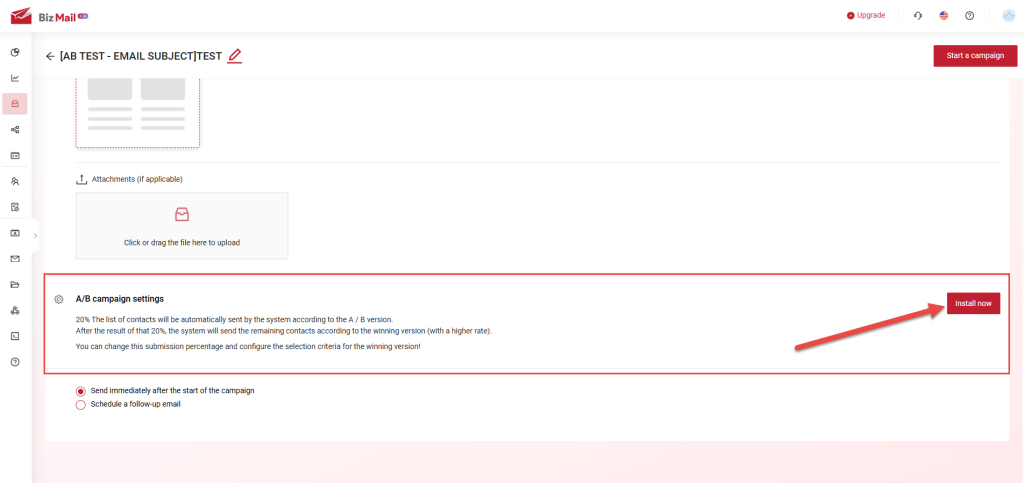 Step 5:
Step 5: Customize the settings as desired, then click Apply
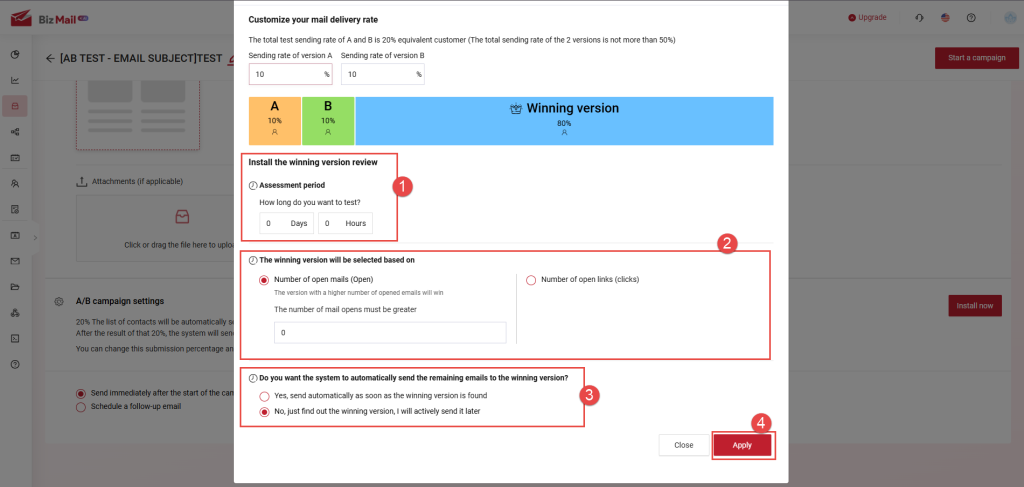 Step 6:
Step 6: Click Start Campaign to launch it
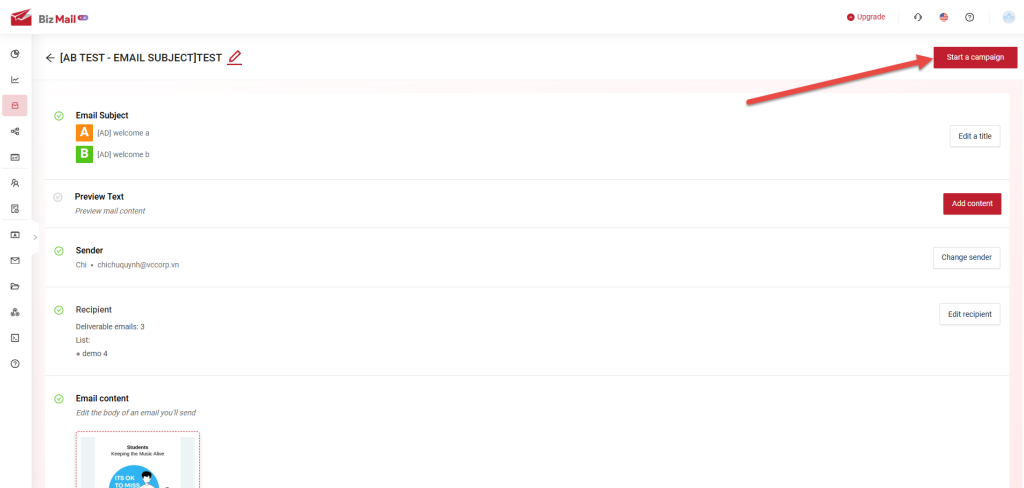 Step 7:
Step 7: After the evaluation period ends, you can click Details of each A/B campaign to review the results.
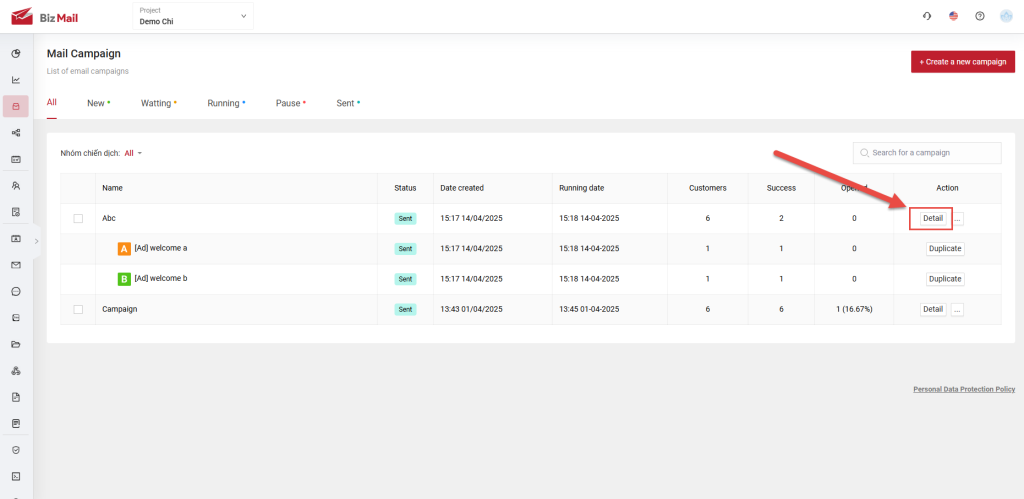
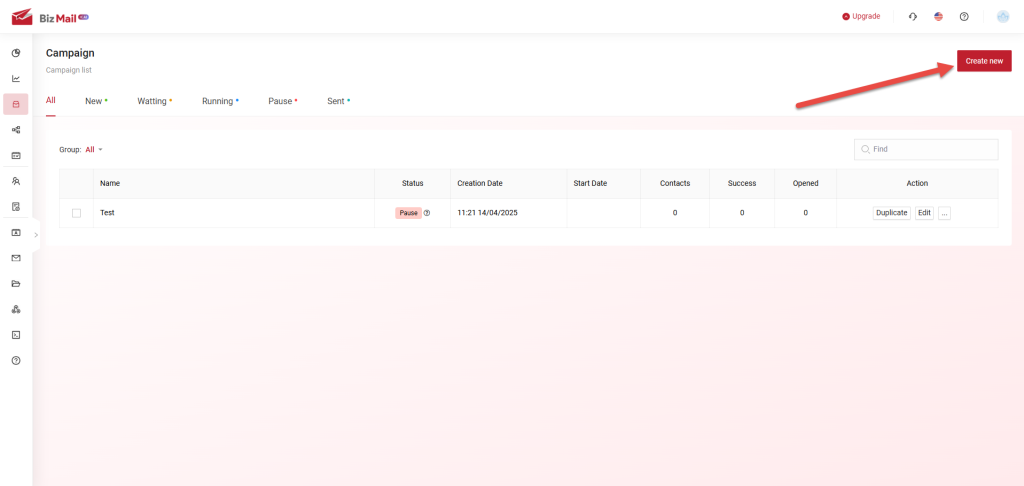 Step 2: Select A/B Campaign (1), choose the type of A/B test you want (2), enter a name for the campaign (3), and click Start (4)
Step 2: Select A/B Campaign (1), choose the type of A/B test you want (2), enter a name for the campaign (3), and click Start (4)
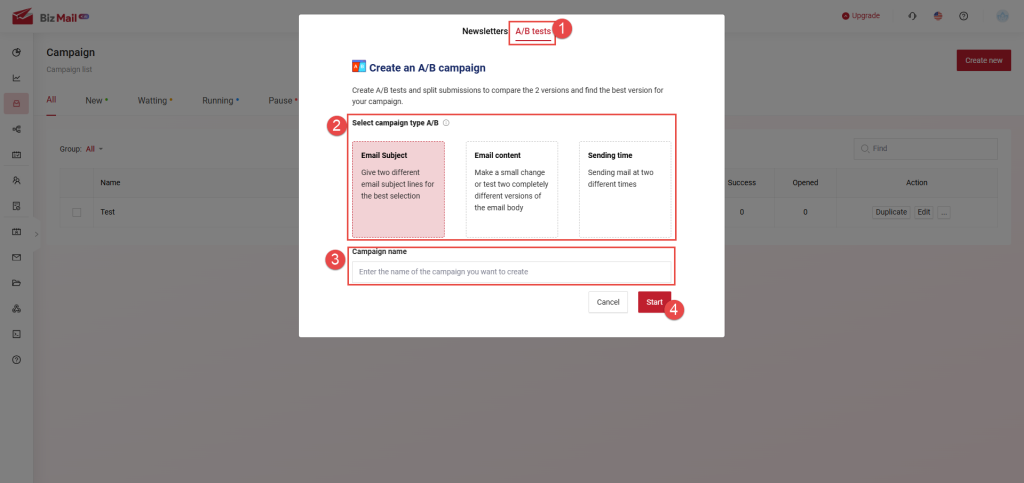 Step 3: If you choose a specific type of A/B campaign, that component will be split into two different versions for comparison. For example: if you select Email Subject Line as the test type, you’ll need to provide two different subject lines. All other steps are the same as a Standard Campaign.
Step 3: If you choose a specific type of A/B campaign, that component will be split into two different versions for comparison. For example: if you select Email Subject Line as the test type, you’ll need to provide two different subject lines. All other steps are the same as a Standard Campaign.
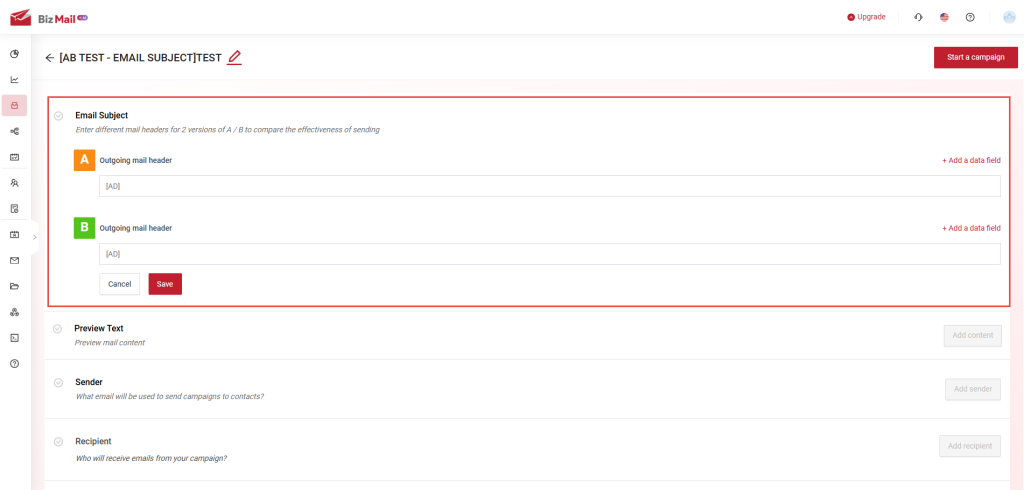 Step 4: Scroll down to the A/B Campaign Settings section and click Install now
Step 4: Scroll down to the A/B Campaign Settings section and click Install now
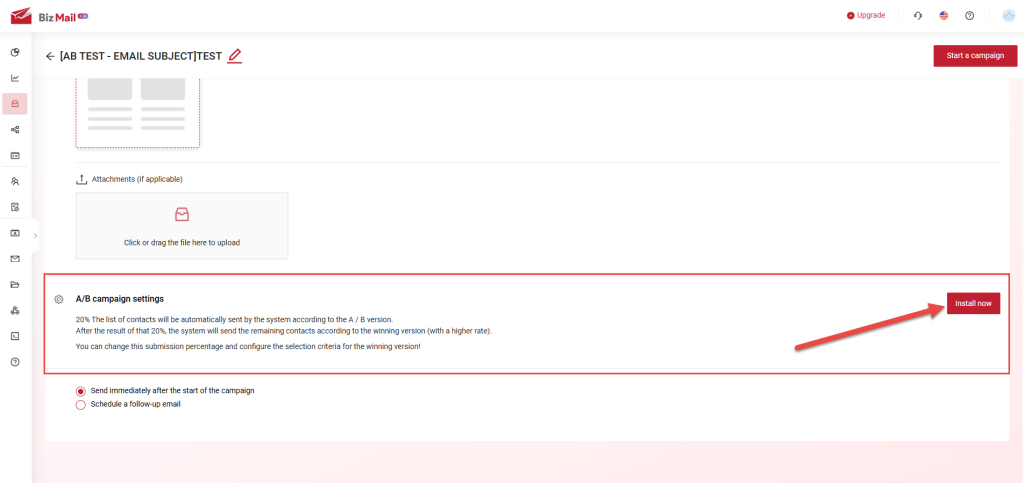 Step 5: Customize the settings as desired, then click Apply
Step 5: Customize the settings as desired, then click Apply
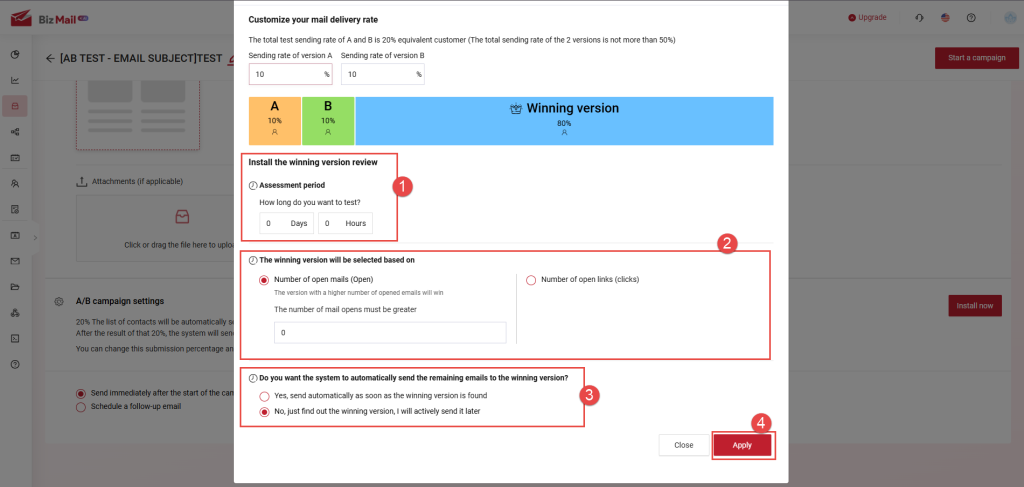 Step 6: Click Start Campaign to launch it
Step 6: Click Start Campaign to launch it
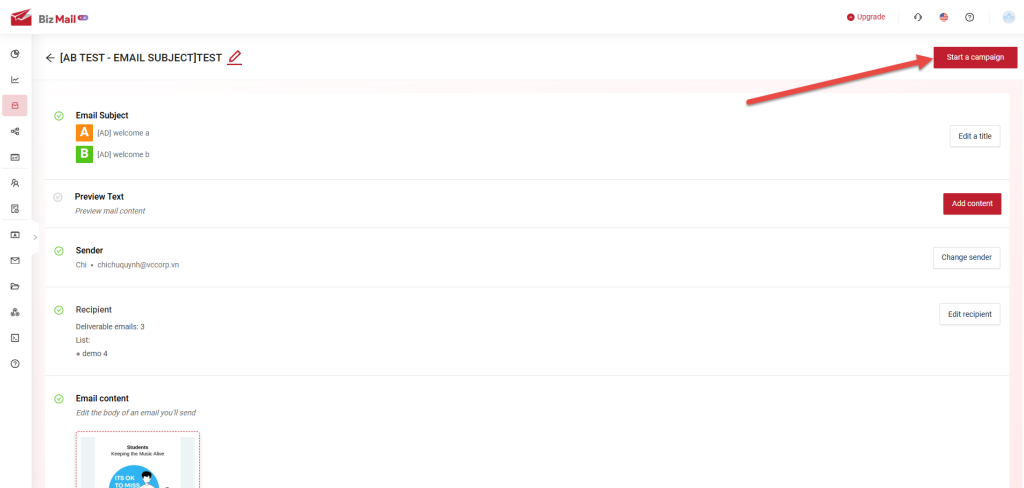 Step 7: After the evaluation period ends, you can click Details of each A/B campaign to review the results.
Step 7: After the evaluation period ends, you can click Details of each A/B campaign to review the results.