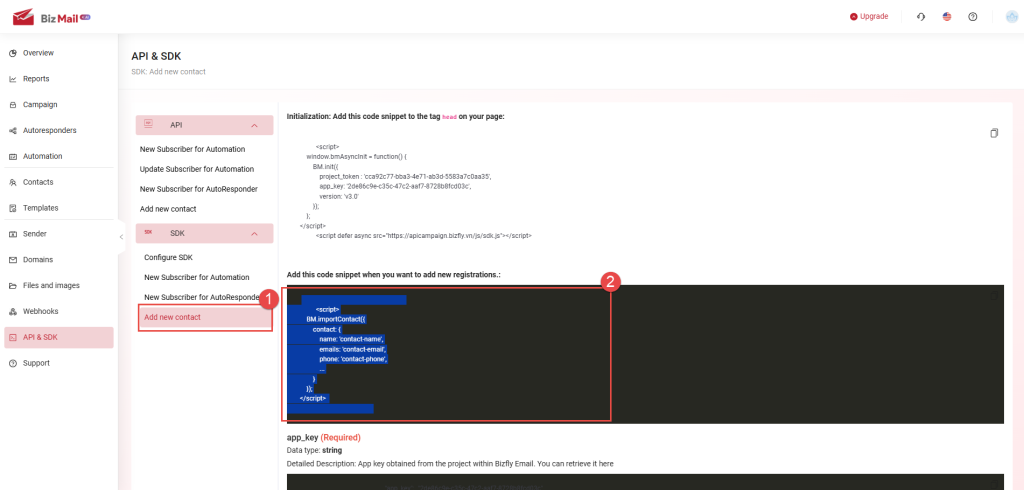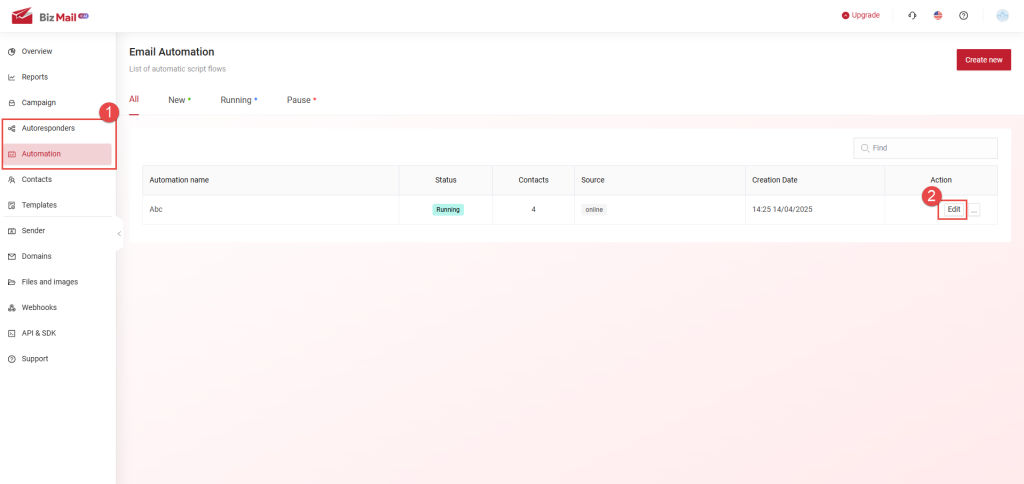9. API & SDK
API & SDK are features that allow users to retrieve customer information data from their website/application into the BizMail software in order to perform specific actions on the platform. The API is used for backend integration, while the SDK is used for frontend integration.
Note: These operations are programming-oriented. Therefore, users need to have knowledge of programming to implement them.
To configure, users proceed as follows:
1. Using Features with API
In the BizMail window (see image below), click on API & SDK Integration (1).
The screen will display a list of API events (2).
Each event corresponds to a different code snippet (4) that users can embed into their website/application. The software provides code snippets in three programming languages (3), allowing users to choose the one that fits their needs.
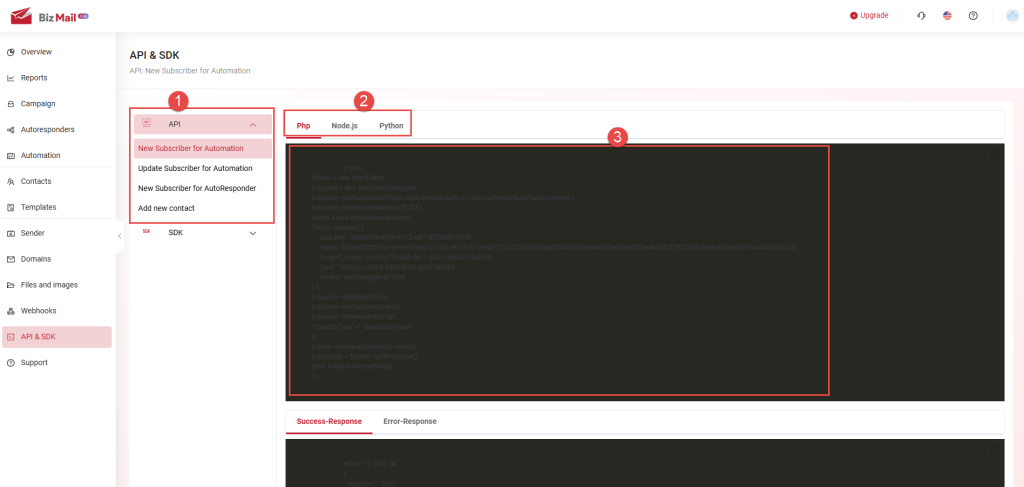 2. Using Features with SDK
2. Using Features with SDK
In the BizMail window (see image below), click on API & SDK Integration (1).
Next, click on SDK (2). The list of SDK events (3) will be displayed.
Each event corresponds to a different code snippet (4) that users can embed into their website/application. The software provides code snippets in three programming languages (3), allowing users to choose the one that fits their needs.
The list of event code snippets and data description for each input will be listed below.
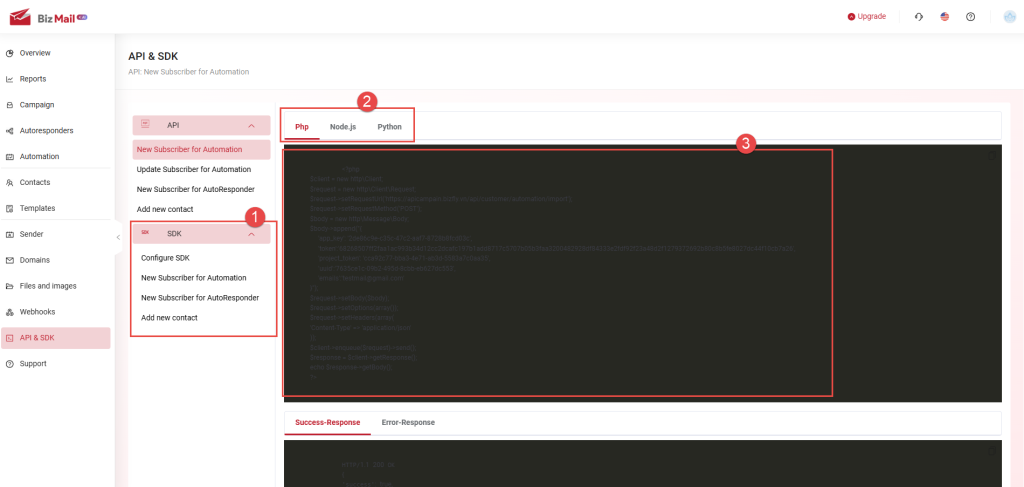 3. Creating Events to Be Handled (With JS SDK)
3. Creating Events to Be Handled (With JS SDK)
First, the user needs to initialize a variable for the event by inserting the following code snippet into the tag of the website where the event will be implemented:
(Code snippet not included in the original text)
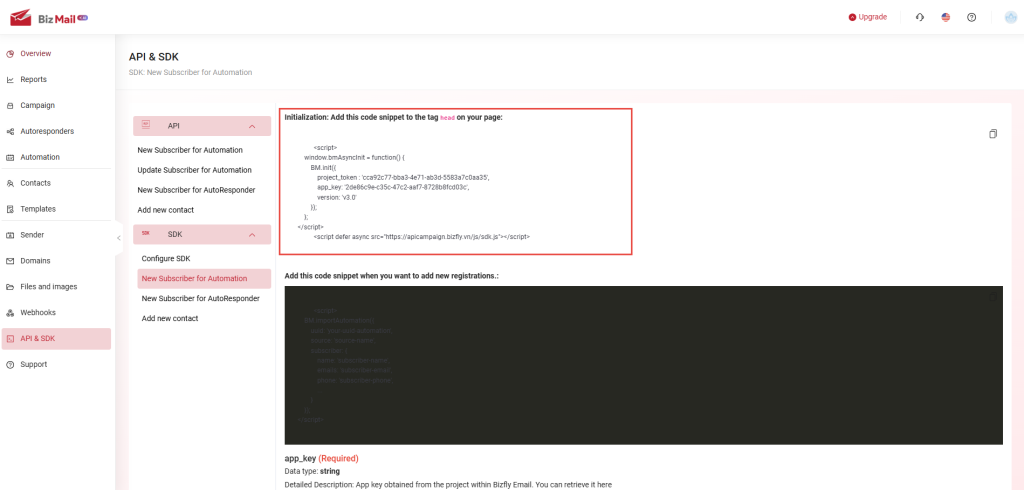 Note:
Note: For SDK-based events, if a user wants to interact with a specific website, the domain name must be entered into the Application Domain field (1), then click Save domain (2) for the setup to take effect successfully.
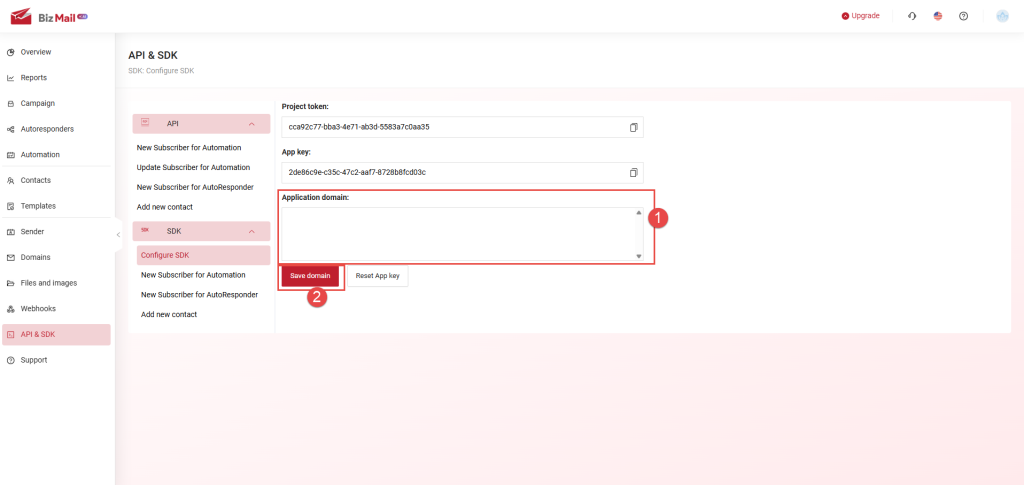
After selecting the desired event, the system will display sample code snippets for users to copy and paste right after the initialization code.
For Automated Scenario Flow Events
Insert the code snippet shown in the image below right after the initialization code. The parameter uuid refers to the ID of the pre-created automated scenario flow.
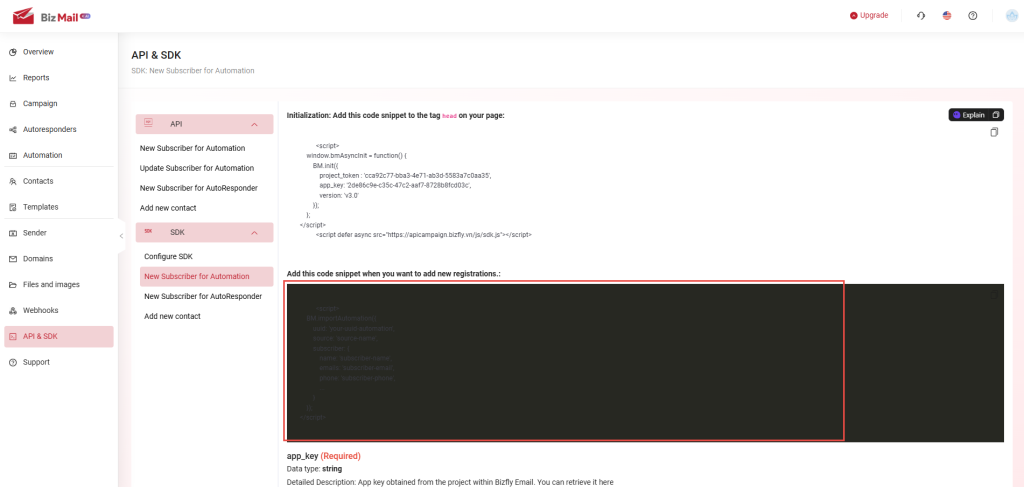 For Auto-Reply Email Events
For Auto-Reply Email Events
Insert the code snippet shown in the image below right after the initialization code. The parameter uuid refers to the ID of the pre-created auto-reply email.
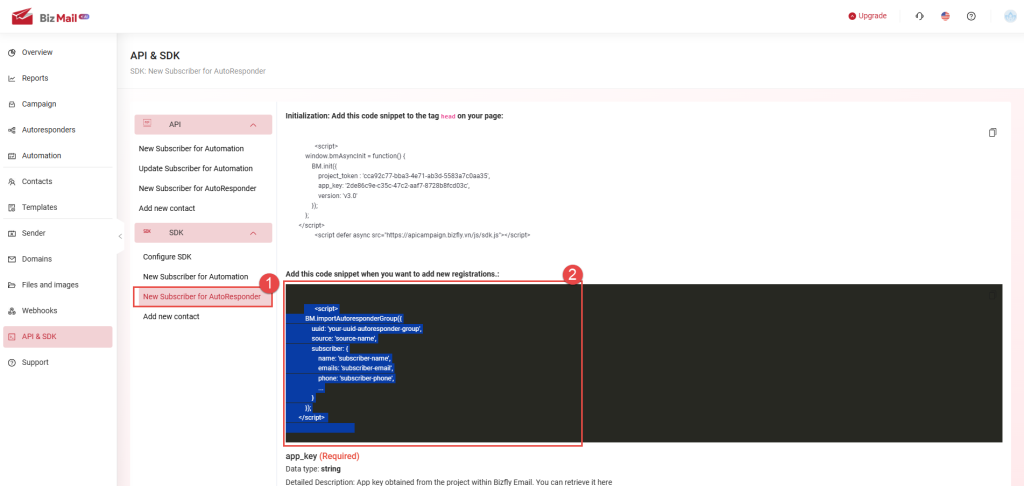 For Add New Customer Events
For Add New Customer Events
Insert the code snippet shown in the image below right after the initialization code.
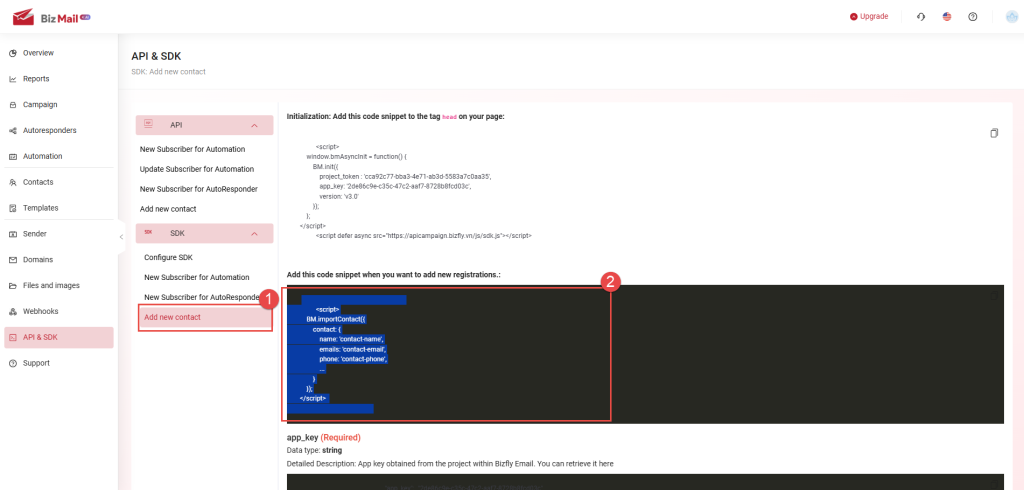
In the Bizfly Email window (see image below), select the feature for which you need the UUID (1), then click Edit (2) corresponding to the scenario you want to handle.
In the browser address bar (see image below), the last part of the URL after ...uuid= is the UUID value you need to copy and paste into the corresponding part of the code snippet for the event you want to use.
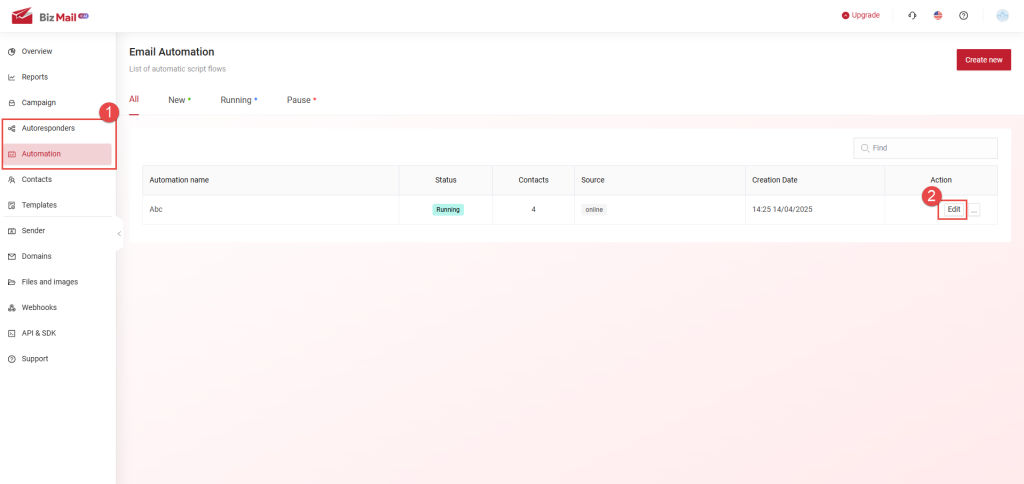
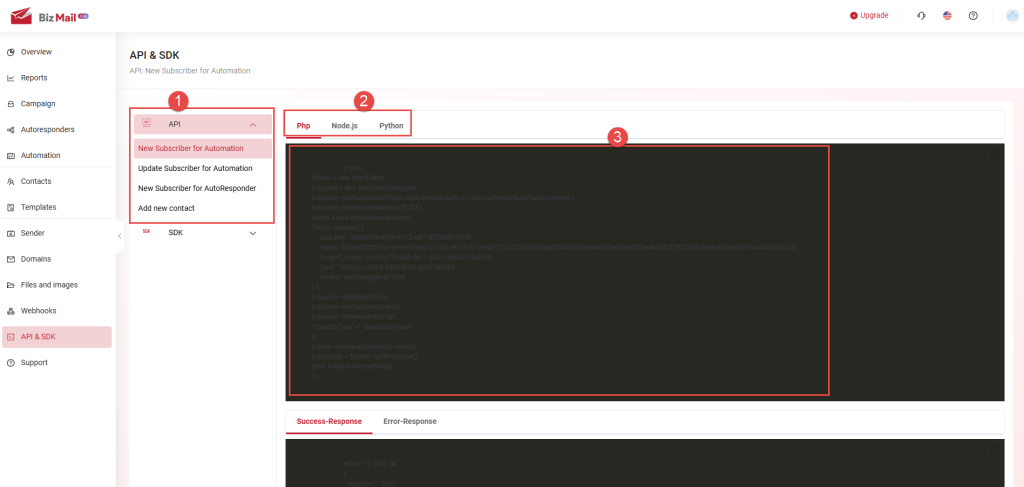 2. Using Features with SDK
In the BizMail window (see image below), click on API & SDK Integration (1).
Next, click on SDK (2). The list of SDK events (3) will be displayed.
Each event corresponds to a different code snippet (4) that users can embed into their website/application. The software provides code snippets in three programming languages (3), allowing users to choose the one that fits their needs.
The list of event code snippets and data description for each input will be listed below.
2. Using Features with SDK
In the BizMail window (see image below), click on API & SDK Integration (1).
Next, click on SDK (2). The list of SDK events (3) will be displayed.
Each event corresponds to a different code snippet (4) that users can embed into their website/application. The software provides code snippets in three programming languages (3), allowing users to choose the one that fits their needs.
The list of event code snippets and data description for each input will be listed below.
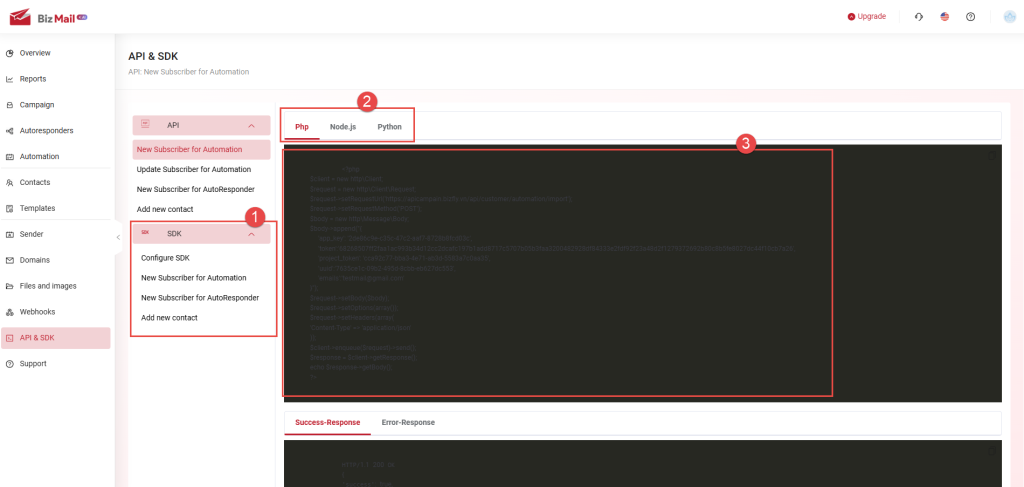 3. Creating Events to Be Handled (With JS SDK)
3. Creating Events to Be Handled (With JS SDK)
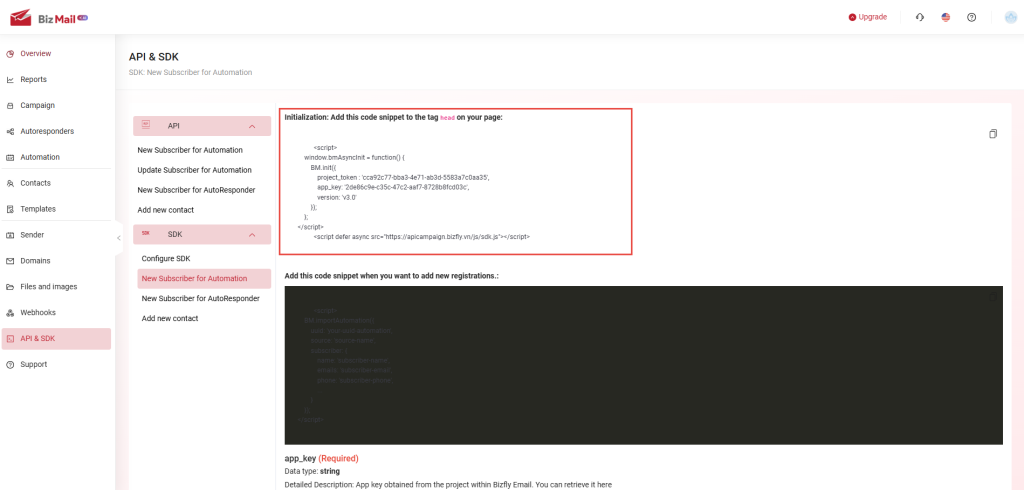 Note: For SDK-based events, if a user wants to interact with a specific website, the domain name must be entered into the Application Domain field (1), then click Save domain (2) for the setup to take effect successfully.
Note: For SDK-based events, if a user wants to interact with a specific website, the domain name must be entered into the Application Domain field (1), then click Save domain (2) for the setup to take effect successfully.
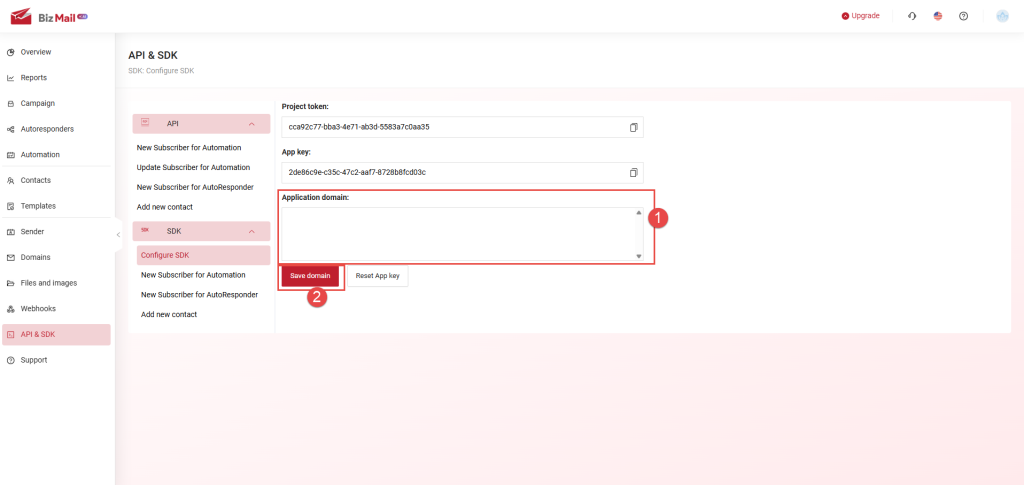
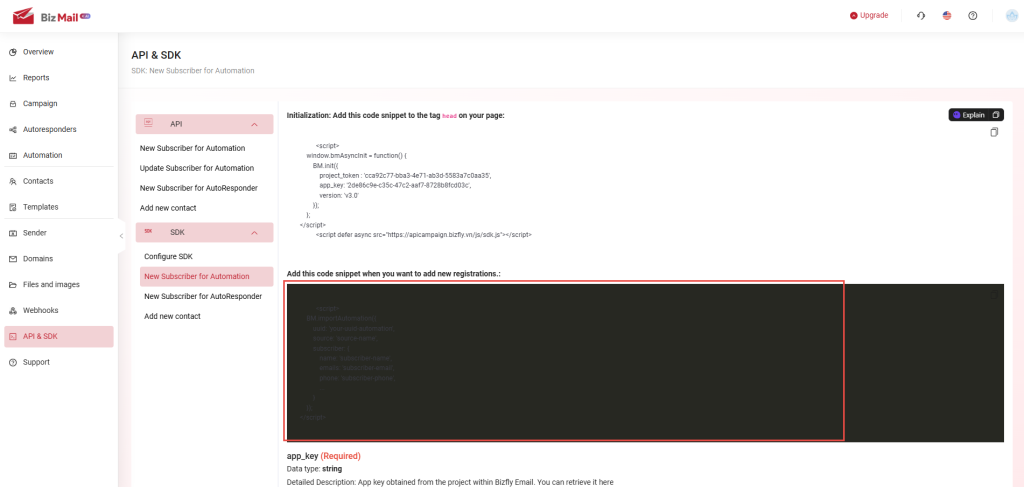 For Auto-Reply Email Events
Insert the code snippet shown in the image below right after the initialization code. The parameter uuid refers to the ID of the pre-created auto-reply email.
For Auto-Reply Email Events
Insert the code snippet shown in the image below right after the initialization code. The parameter uuid refers to the ID of the pre-created auto-reply email.
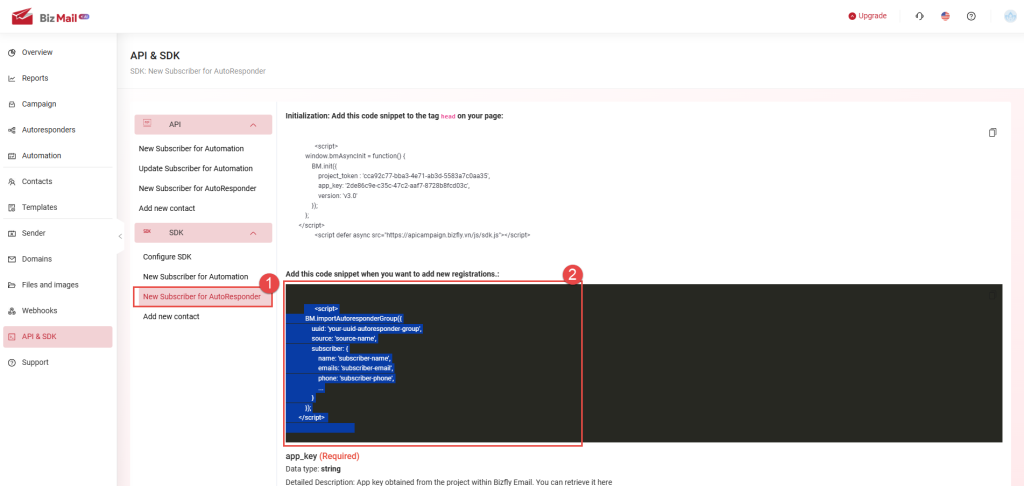 For Add New Customer Events
Insert the code snippet shown in the image below right after the initialization code.
For Add New Customer Events
Insert the code snippet shown in the image below right after the initialization code.